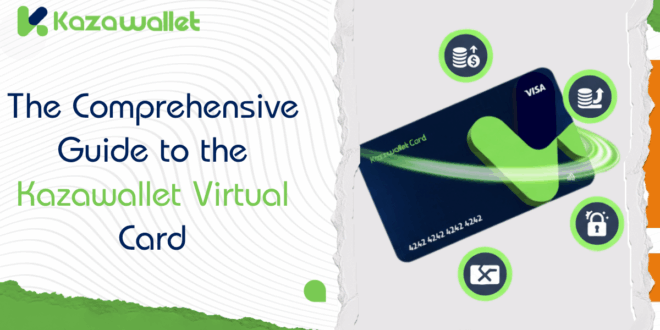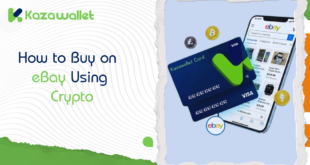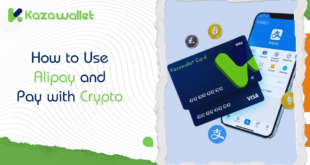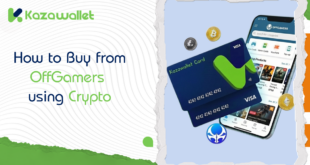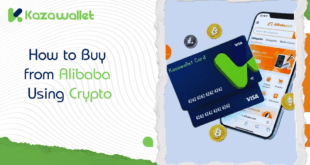The Kazawallet Virtual Card is now available, offering a seamless way to exchange your assets, whether traditional or digital, into purchasing power. You can use it anywhere in the world that accepts Visa payments.
If you’re ready to start spending your balance online or in stores, this guide will walk you through the steps to create Kazawallet Virtual Card and activate it step-by-step.
What is Kazawallet and Its Virtual Card?

Kazawallet is a comprehensive financial platform that allows you to store, manage, and exchange various financial assets, from traditional currencies (like USD and EUR) to digital currencies (like Bitcoin and USDT).
The Kazawallet Virtual Card is a digital Visa debit card directly linked to your balance on the platform.
Instead of just leaving your digital assets in your wallet, this card gives you immediate purchasing power. You can use it for online shopping, paying for subscriptions, or even linking it to Google Pay for in-store payments.
For a deep dive into all the specific details on fees, spending limits, and advanced security features, you can always review our comprehensive guide:
The New Kazawallet Virtual Card: Your Gateway to Global Payments
How to Create Kazawallet Virtual Card Step-by-Step?
Important Note Before You Begin: This card is available for verified accounts only. If your account is not yet verified, you can review our guide on how to verify your account and learn about the difference between verified and limited accounts.
The process is straightforward. Just follow these simple instructions:
- Log in to your Kazawallet account using your credentials. If you don’t have an account, you’ll need to sign up first.
- From your account dashboard, navigate to the “Cards” section.
- You will find an option that says “Get a new card,” Click on it.
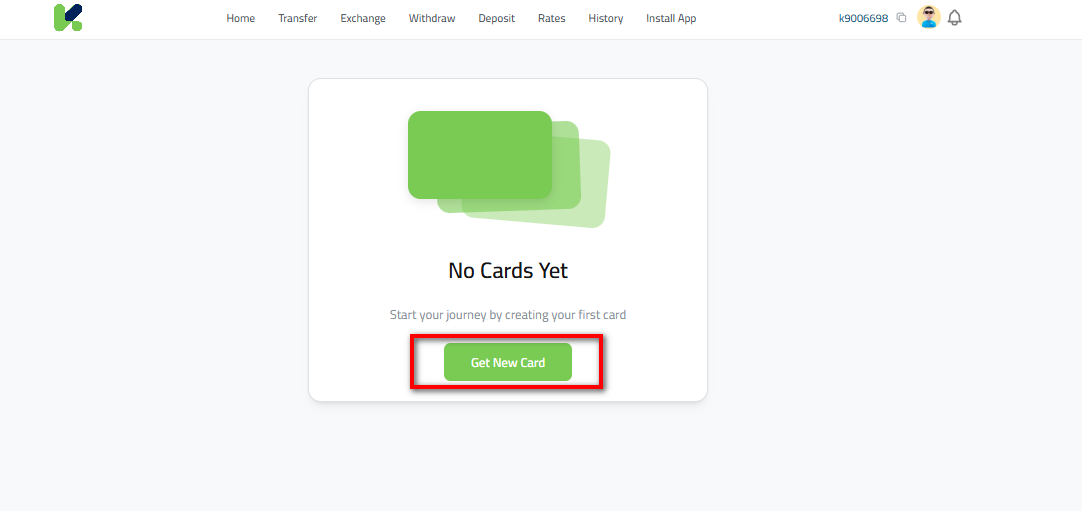
- You will be taken to a new page. A little further down, you will find details about the card type and an “Apply” option
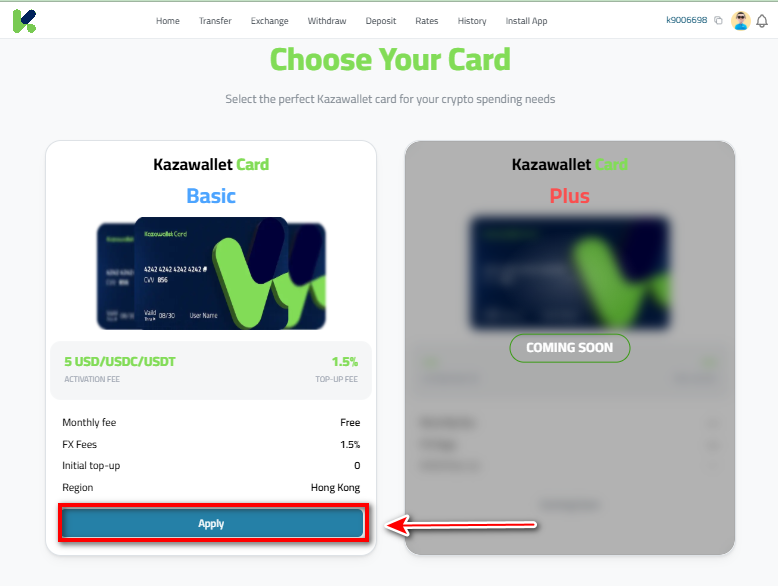
- To start the process, click the “Apply” button.
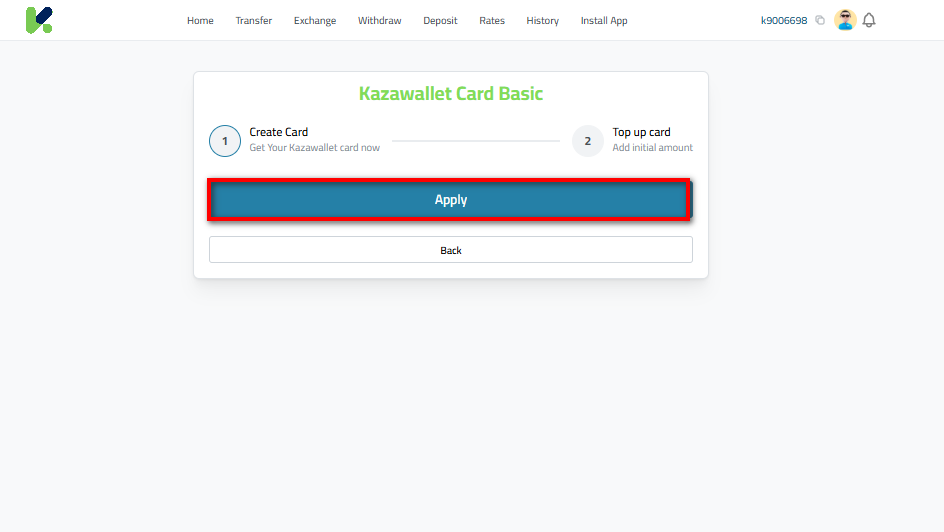
- Before the card is issued, a pop-up window will appear displaying the service’s terms and conditions. After reviewing them, check the approval box: “I agree to the card creation terms and conditions” and then click “Continue.”
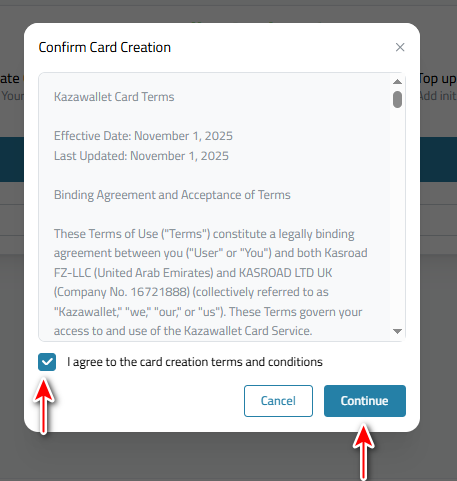
- Now, you must choose the currency that will be used to issue the card (and from which the issuance fee will be deducted). The window will show you the available balances in your account, such as USD, USDT, or USDC.
- Select the currency you want to pay with, then click “Create Card.” Note: The issuance fee is $5 and is paid only once.
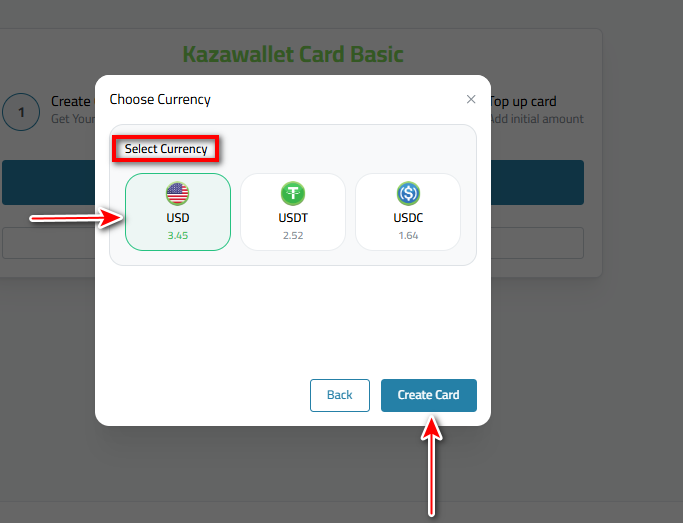
Or you can watch the following video for a step-by-step process of creating a Kazawallet card:
How to Top Up Kazawallet Card and Activate it?
The top-up process involves transferring funds from your main Kazawallet balance to the card’s separate balance:
- After creation, you will automatically move to the second step in the process, which is “Top up card”
- Select the currency you wish to deposit with (USD, USDT, USDC).
- Enter the amount you want to add to the card (the minimum is $10).
- When you enter the amount, you will see the 1.5% top-up fee displayed below. Click the “Top Up” button.
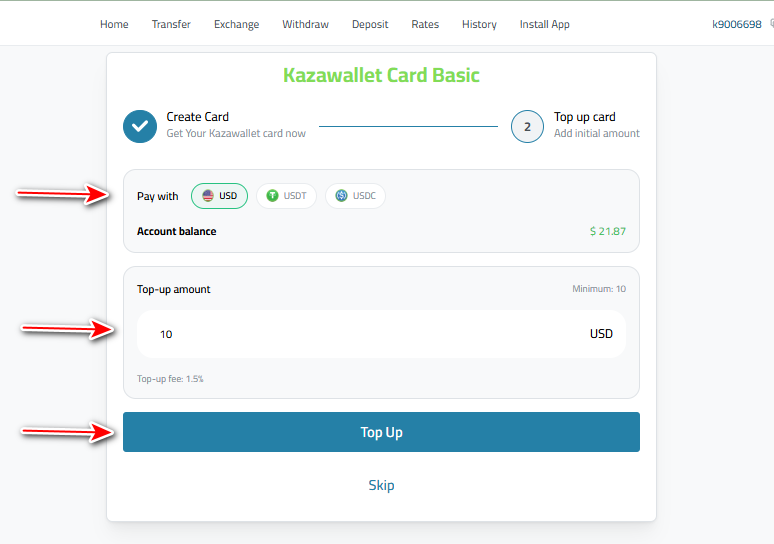
- Before the final deduction, a confirmation window will appear for you to review the transaction details.
- This includes (the amount you entered, the deposit currency, the fee value, the net amount that will reach your card, and the total amount to be debited from your wallet).
- Review the details, then confirm.
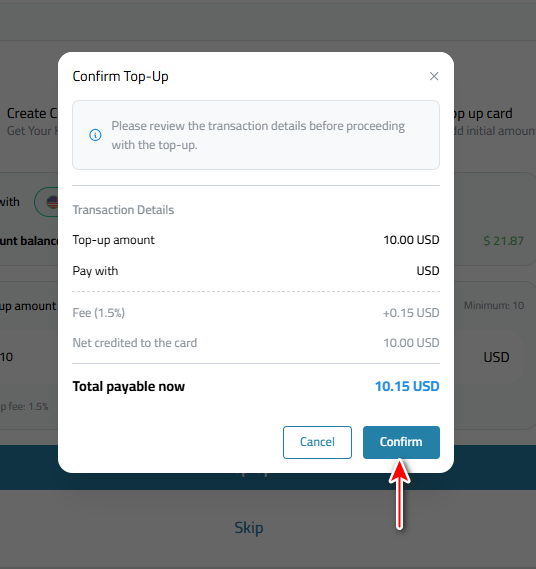
- Once confirmed, your card balance will be updated instantly.
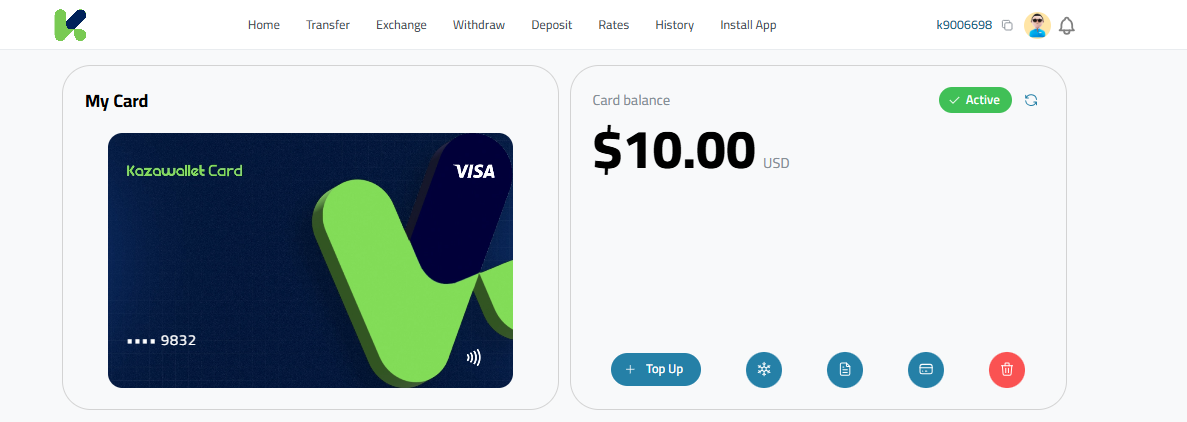
Or you can watch the following video for a step-by-step process of topping up a Kazawallet card:
How to View Kazawallet Card Details
Warning: Keep your card details private. Anyone with this information can make purchases via your card.
To use your virtual card for online purchases, you will need to access the full card number, expiry date, and security code (CVV). Follow these steps:
- From your account dashboard, go to the “My Card” section.
- You will see your card and its balance. Click the “Card Details” icon (the small card symbol, as indicated by the arrow in the image)
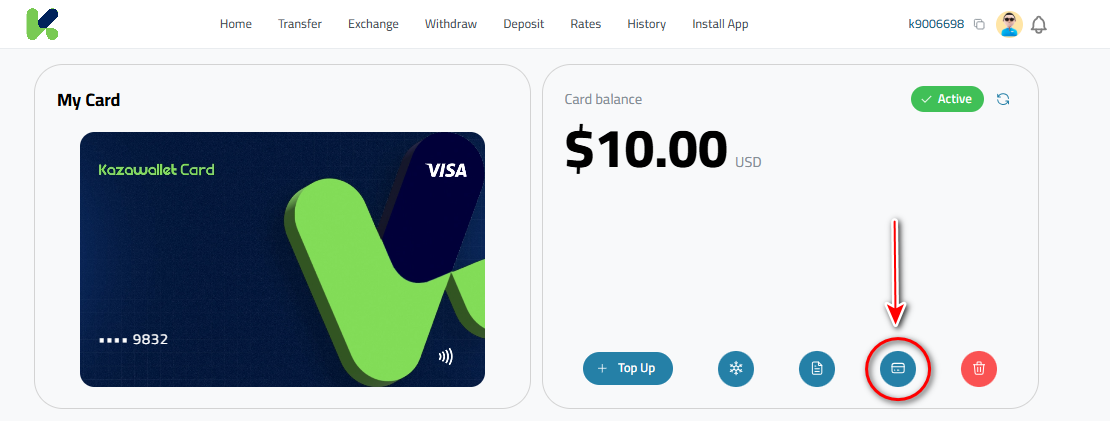
- A pop-up window titled “Details” will appear. This window is designed to automatically close in 60 seconds to protect your data.
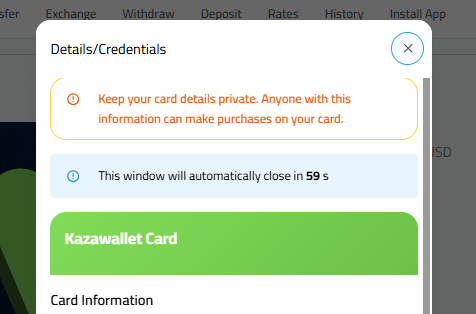
- This window displays all your information: Card Number, Expiry Date (MM/YY), and the CVV/CVC code.
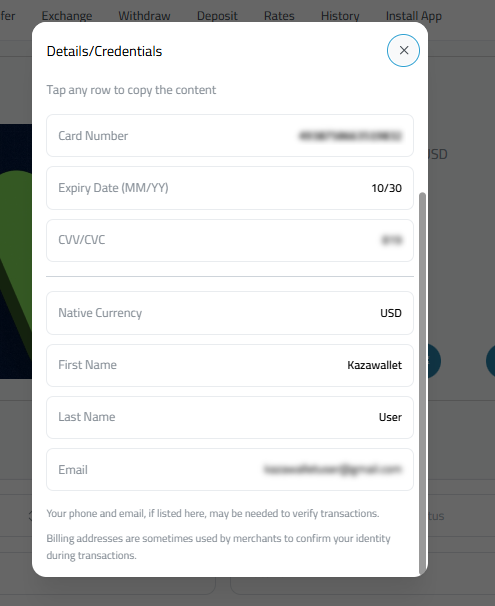
How to Freeze Kazawallet Card
Freezing your card is an instant security measure that blocks anyone from using it. If you suspect suspicious activity or your card details have been exposed to someone else (whether you shared them by mistake or someone else saw them), you can freeze it immediately.
Note: The “Freeze” action is instant and reversible (you can unfreeze it at any time). This is completely different from the “Cancel” action.
- Go to the “My Card” section in your account.
- Next to your card balance, click the “Freeze” icon (the one shaped like a snowflake, as indicated by the arrow).
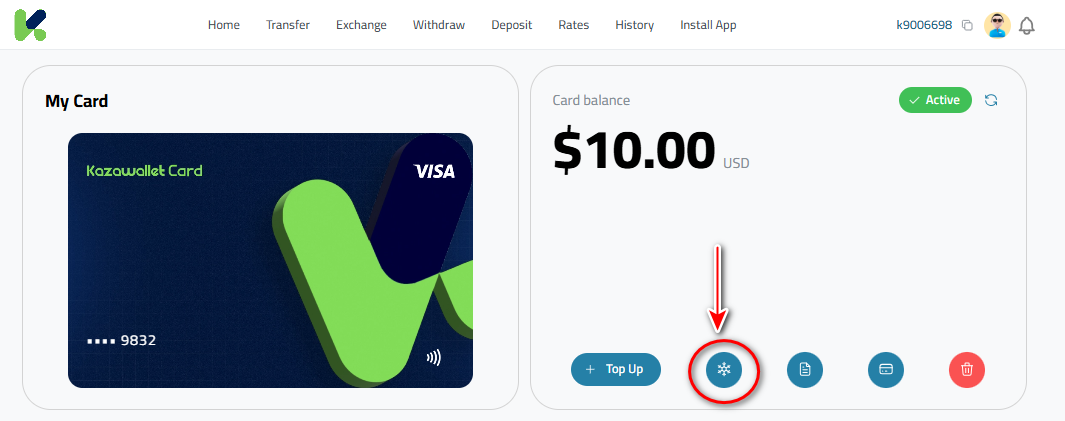
- A confirmation pop-up window will appear that explains freezing your card will block and automatically decline all new transactions.
- To proceed, click the “Freeze card” button.
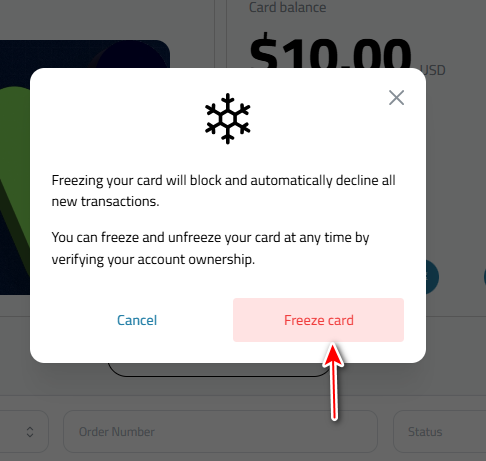
How to Unfreeze Kazawallet Card
If you have previously frozen your card and now want to reactivate it for transactions:
Note: If your card is automatically frozen due to misuse (such as attempting to purchase with insufficient funds, exceeding the card balance, or repeatedly entering incorrect details), the process to unfreeze and reactivate the card takes 7 business days.
- Go to the “My Card” section.
- You will notice that the card status is “Frozen” and the Freeze icon has changed to an orange button.
- Click the orange “Unfreeze Card” button (as indicated by the arrow).
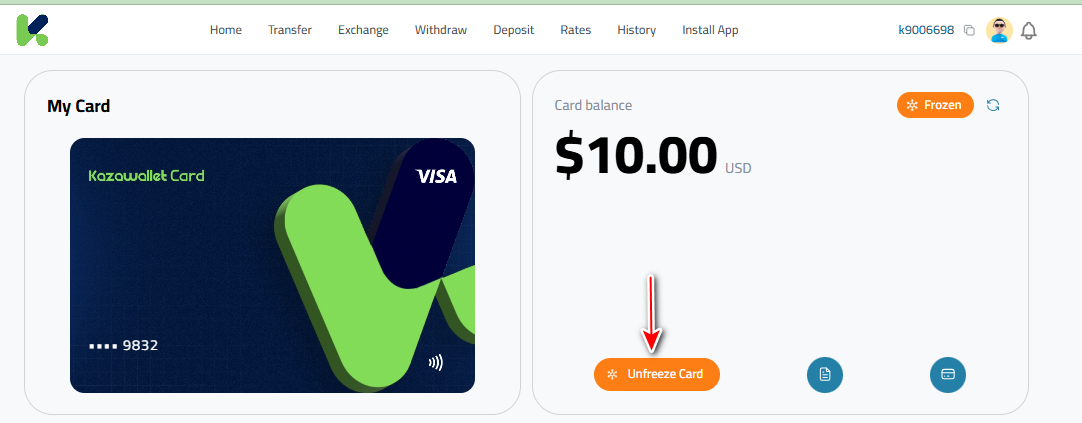
- A confirmation pop-up window will appear, explaining that unfreezing your card will restore normal functionality and allow new transactions.
- To confirm and reactivate, click the “Unfreeze Card” button.
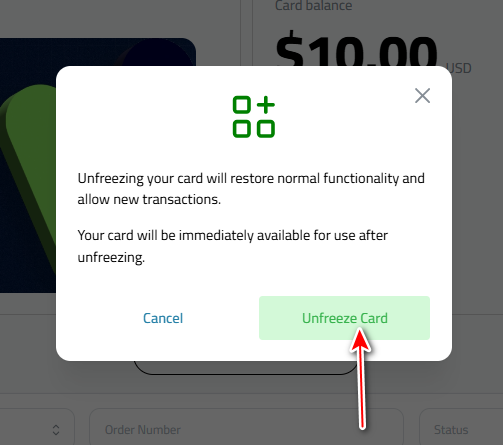
- Your card will immediately be returned to an “Active” state.
Alternatively, you can watch this video for a step-by-step guide to freezing and unfreezing a Kazawallet card:
How to Cancel Kazawallet Card
Important Warning: Cancelling your card is a permanent action and cannot be undone. This is completely different from the “Freeze” function.
Note: The card deletion process takes 24 hours. However, the refund of the remaining balance is subject to international banking procedures beyond Kazawallet’s control, and may take up to 30 business days for the bank to return the funds to your account.
In the meantime, you will not be able to issue or request a new card until the old card is completely removed.
If you cancel the card, it is gone forever, and you will need to apply for a new one, including paying a new issuing fee.
- Go to the “My Card” section in your account.
- Click the “Delete” icon (the red trash can as indicated by the arrow).
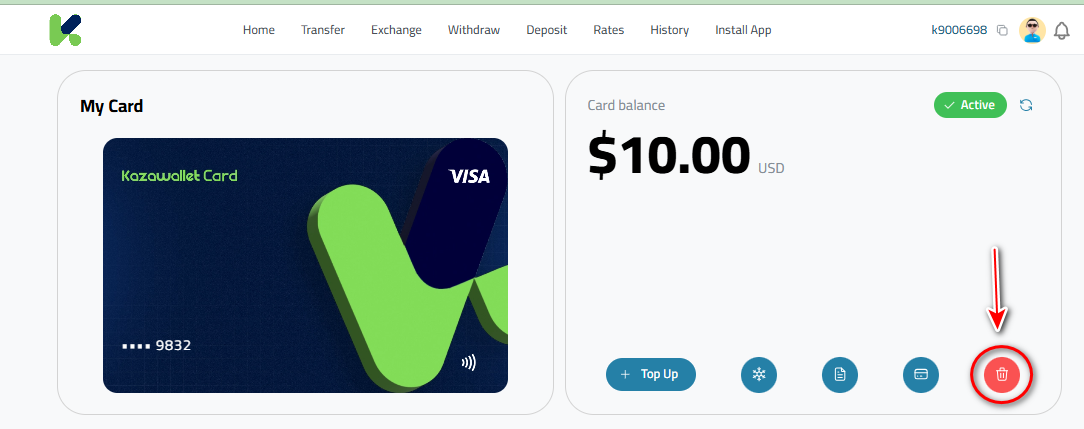
- A pop-up will appear asking you to “Choose Currency” from which the “Cancellation fee is 1 $” will be deducted.
- Select from your available balances (USD, USDT, USDC) and click “Continue”.
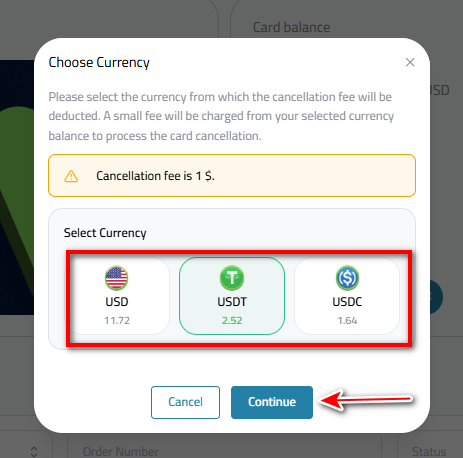
- A final, critical warning window will appear, explaining that cancelling your card will permanently disable it and prevent all future transactions.
- If you are certain you want to proceed, click the final red “Cancel Card” button to complete the cancellation.
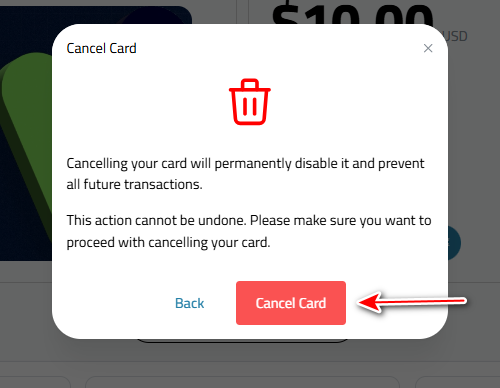
FAQ
1- How long does it take to issue the card?
The process is instant. Once you request the card and pay the issuance fee, the card details will appear in your account and be ready for use within minutes.
2- Can I have more than one card at the same time?
Currently, you are allowed to have only one virtual card. If you want a new card, you must cancel the current one first.
3- What is the minimum top-up amount?
The minimum top-up amount is $10. You can top up any amount above this limit, up to $200,000 daily.
4- What happens after requesting card cancellation?
- The card will be stopped and deleted from the system within 24 hours.
- We wait for the international bank to return the remaining balance to us (this step is subject to banking procedures and may take up to 30 business days).
- Once the balance is received, we will deposit it into your wallet, and the card will be permanently deleted from your account.
In Conclusion
With just a few simple steps, your Kazawallet card is now active, loaded, and fully ready for any online purchase.
Don’t forget, you can also add it directly to Google Pay to use it with even greater freedom right from your phone.
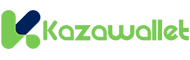 Blog Kazawallet
Blog Kazawallet