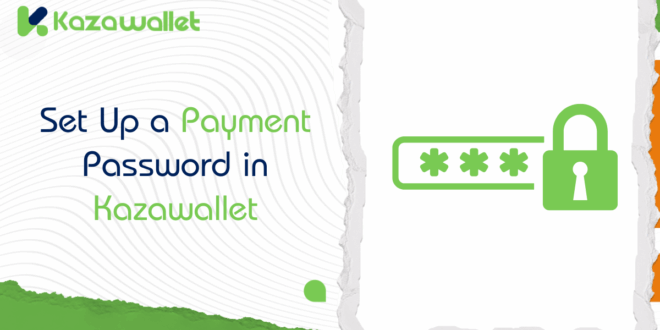At Kazawallet, because the security of your assets is our priority, you can activate several options to secure your account, including the Payment Password feature.
This feature is an additional 6-digit PIN code that is required when you perform any sensitive financial transaction (such as sending funds, withdrawing, or exchanging currencies).
Activating this password adds an extra layer of protection to your account. Even if someone gains access to it, they won’t be able to withdraw or transfer any of your assets without this code.
Steps to Set Up a Payment Password in Kazawallet
The process is simple and takes just a minute. Follow these steps:
- Log in to your account: Open your web browser, go to the Kazawallet website, and log in to your account.
- Access Account Settings: Click on your avatar in the top-right corner of the homepage. Choose “Settings” from the dropdown menu.
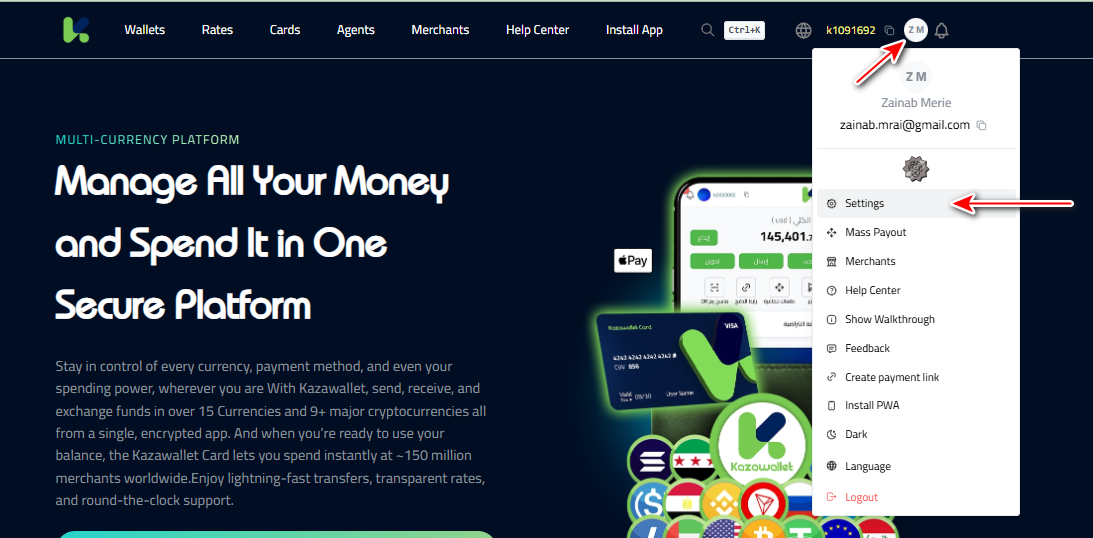
- Navigate to the Security Section: From your account’s side menu (Profile), click on the “Security” option.
- Start the Setup: In the “Choose Security Method” section, you will find the “Payment Password” option. Click the “Set” button to begin setup.
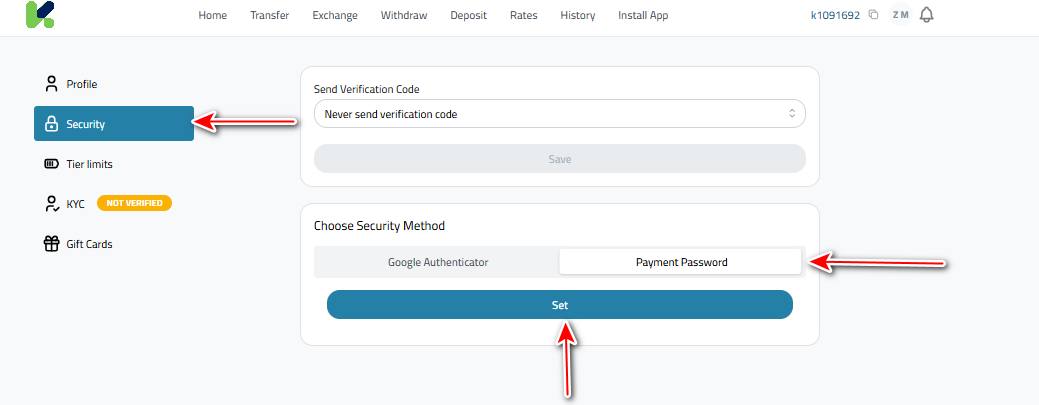
- Enter the Password: A pop-up window will appear asking you to enter the password you want and then re-enter it to confirm.
- Click “Confirm”: Once you click “Confirm,” the Payment Password will be activated immediately.
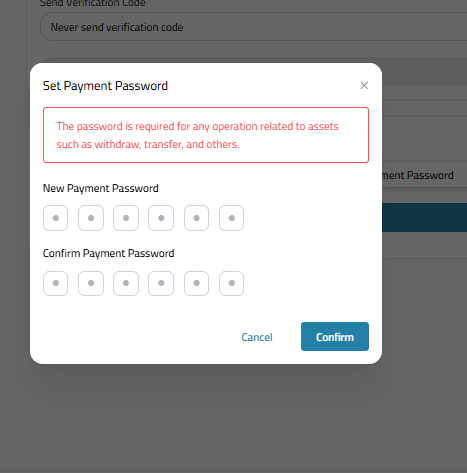
Steps to Change the Payment Password in Kazawallet
Note: After the payment password is changed, operations related to assets, such as withdrawal and transfers, are unavailable for 24 hours.
If you want to change your password, follow these steps:
- Return to the “Security” section in your account settings.
- Once the password is activated, “Change” and “Remove” buttons will appear. Click the “Change” button.
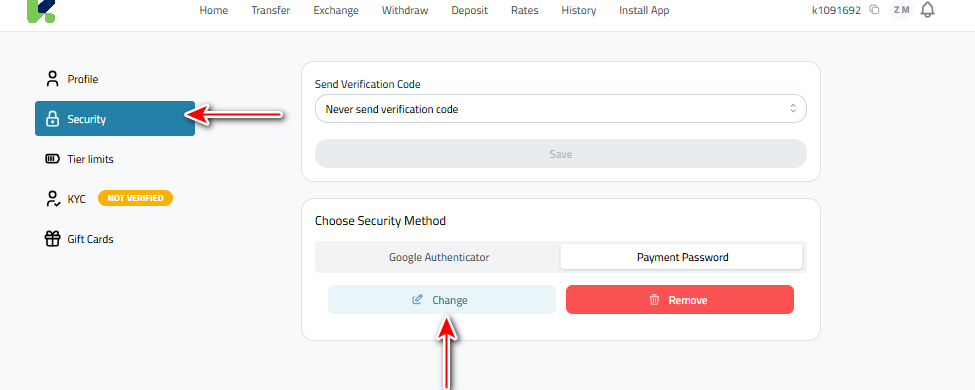
- A window will appear asking you to enter your current Payment Password.
- After that, enter the new password and re-enter it to confirm.
- Then click “Confirm” to save the changes.
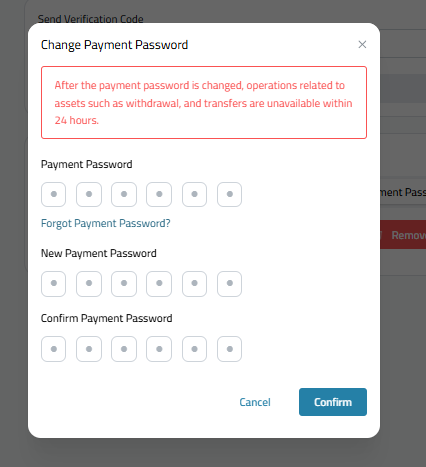
Steps to Remove the Payment Password in Kazawallet
If you decide to deactivate this feature for any reason, you can remove it by following these steps:
- Return to the Security Section: As in the previous steps, log in and navigate to the “Security” settings.
- Click “Remove”: You will notice the “Set” button has been replaced with “Change” and “Remove” buttons. Click the red “Remove” button.
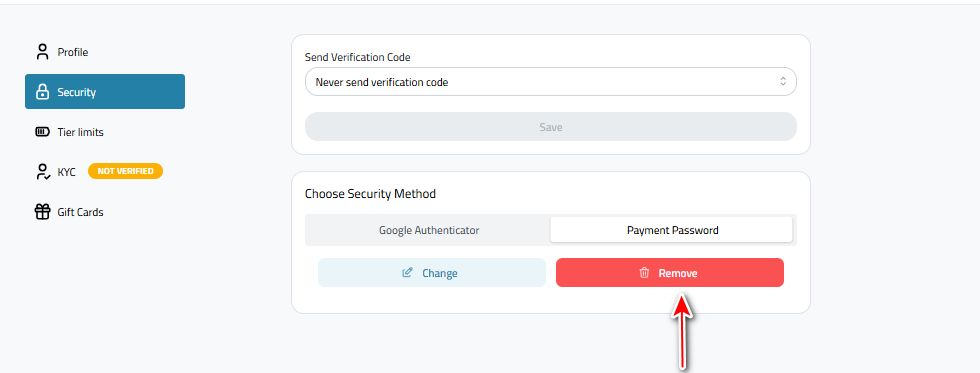
- Confirm Removal: A warning window will appear, informing you that removing the password will cancel protection for asset operations. To proceed, you must enter the 6-digit Payment Password that you wish to remove.
- Click “Remove”: For final confirmation, click the red “Remove” button in the pop-up window. The Payment Password will be deactivated instantly.
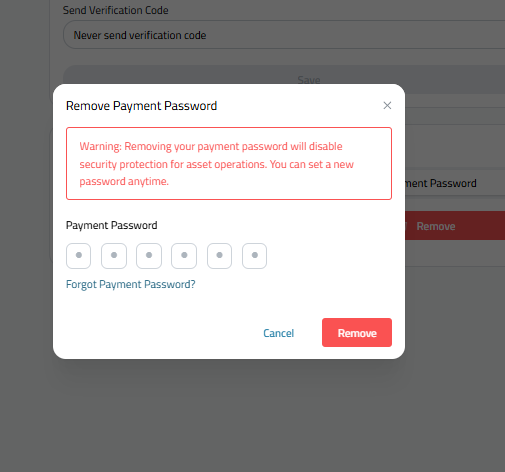
Or you can watch the video:
What to Do If You Forget Your Payment Password?
It can happen that you forget your PIN. If this happens, don’t worry, you can reset it.
When the system prompts you to enter the Payment Password (whether you are trying to change/remove it or if you have entered it incorrectly 3 times), you will find an option titled “Forgot Payment Password”.
Follow the instructions that appear to reset it, which will typically require confirming your identity through the methods registered to your account.
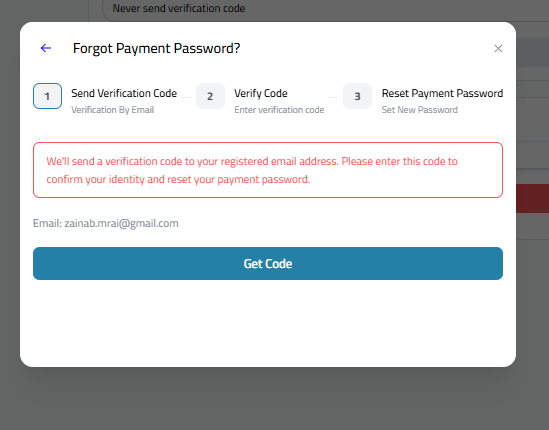
Important Note on Incorrect Attempts:
- You have only 3 attempts to enter the Payment Password correctly.
- After 3 consecutive incorrect attempts, this feature will be locked for one hour as a security measure. You will not be able to try again or perform any operations during this hour.
- During this locked period, you can still use the “Forgot Payment Password” option to begin the reset process immediately.
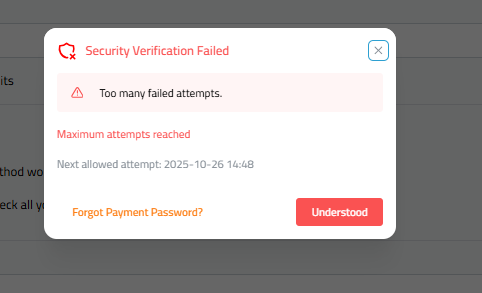
In Conclusion
We strongly recommend leaving the Payment Password enabled at all times as a basic security measure. It is the most reliable way to keep your assets in Kazawallet safe.
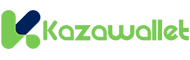 Blog Kazawallet
Blog Kazawallet