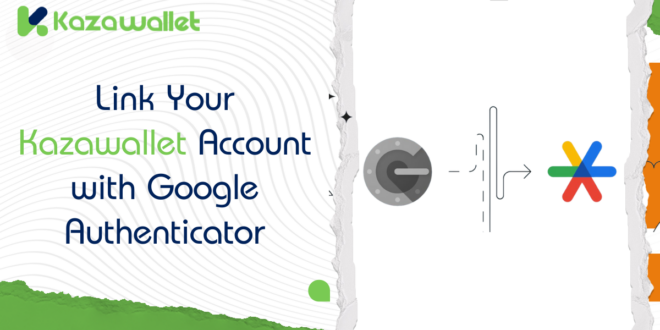In today’s digital world, ensuring the security of your financial accounts is more important than ever. Kazawallet, a leading digital wallet platform, offers users a secure and convenient way to manage their digital assets.
To enhance the security of your Kazawallet account, linking it with Google Authenticator provides an extra layer of protection against unauthorized access.
This guide will walk you through the simple steps to link your Kazawallet account with Google Authenticator.
What is Kazawallet?

Kazawallet is a versatile digital wallet platform designed to simplify the management of your digital assets.
It allows users to store, send, receive, and exchange various currencies with ease.
Built with advanced security measures, Kazawallet ensures that your digital assets are protected against potential threats, providing you with peace of mind.
Whether you’re making international payments, receiving funds, or trading cryptocurrencies, Kazawallet offers a seamless and efficient solution tailored to meet your financial needs.
Read Also: How can I transfer funds to another user on Kazawallet?
What is Google Authenticator?
Google Authenticator is a free security app that provides two-factor authentication (2FA) to enhance the security of your online accounts.
By generating time-based one-time passwords (TOTP), Google Authenticator adds an extra layer of protection, ensuring that even if someone has your password, they cannot access your account without the unique code generated by the app.
This additional security measure is crucial for protecting sensitive financial information and ensuring peace of mind.
Step-by-Step Guide to Linking Google Authenticator with Kazawallet
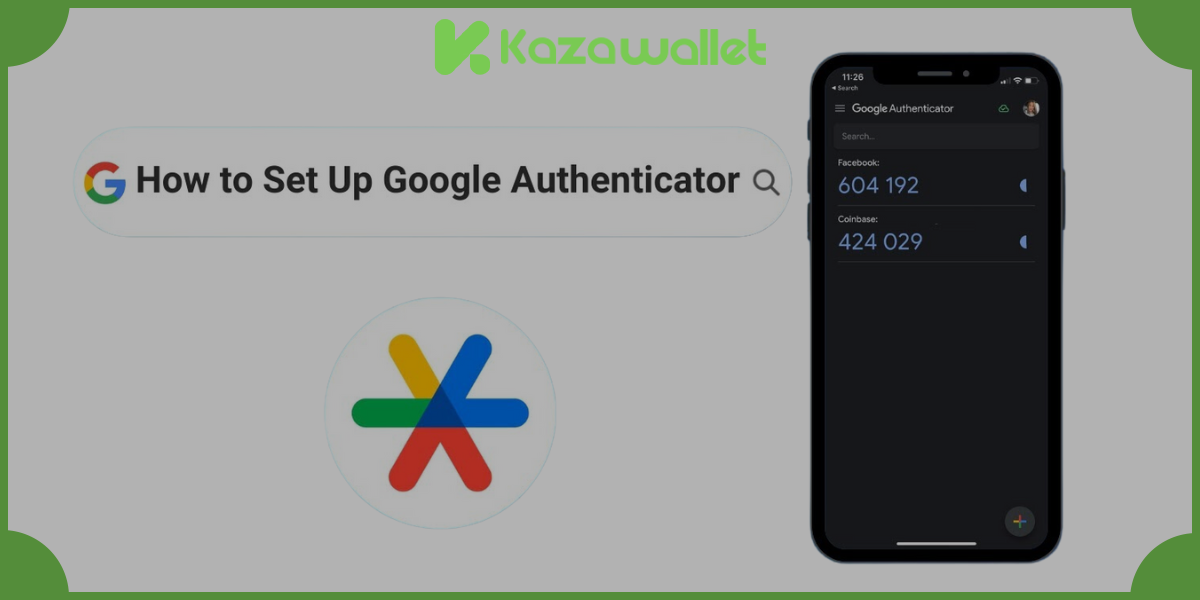
Ensuring the security of your Kazawallet account is of utmost importance.
Linking your account with Google Authenticator adds an extra layer of protection.
Here’s a step-by-step guide to help you set it up:
Ensuring the security of your Kazawallet account is of utmost importance. Linking your account with Google Authenticator adds an extra layer of protection. Here’s a step-by-step guide to help you set it up:
- Visit Kazawallet Website: Open your preferred web browser and navigate to the Kazawallet website.
- Sign In to Your Account: Log in to your Kazawallet account using your credentials.
- Access Account Settings: Click on your avatar in the top-right corner of the homepage. Select “Settings” from the dropdown menu.
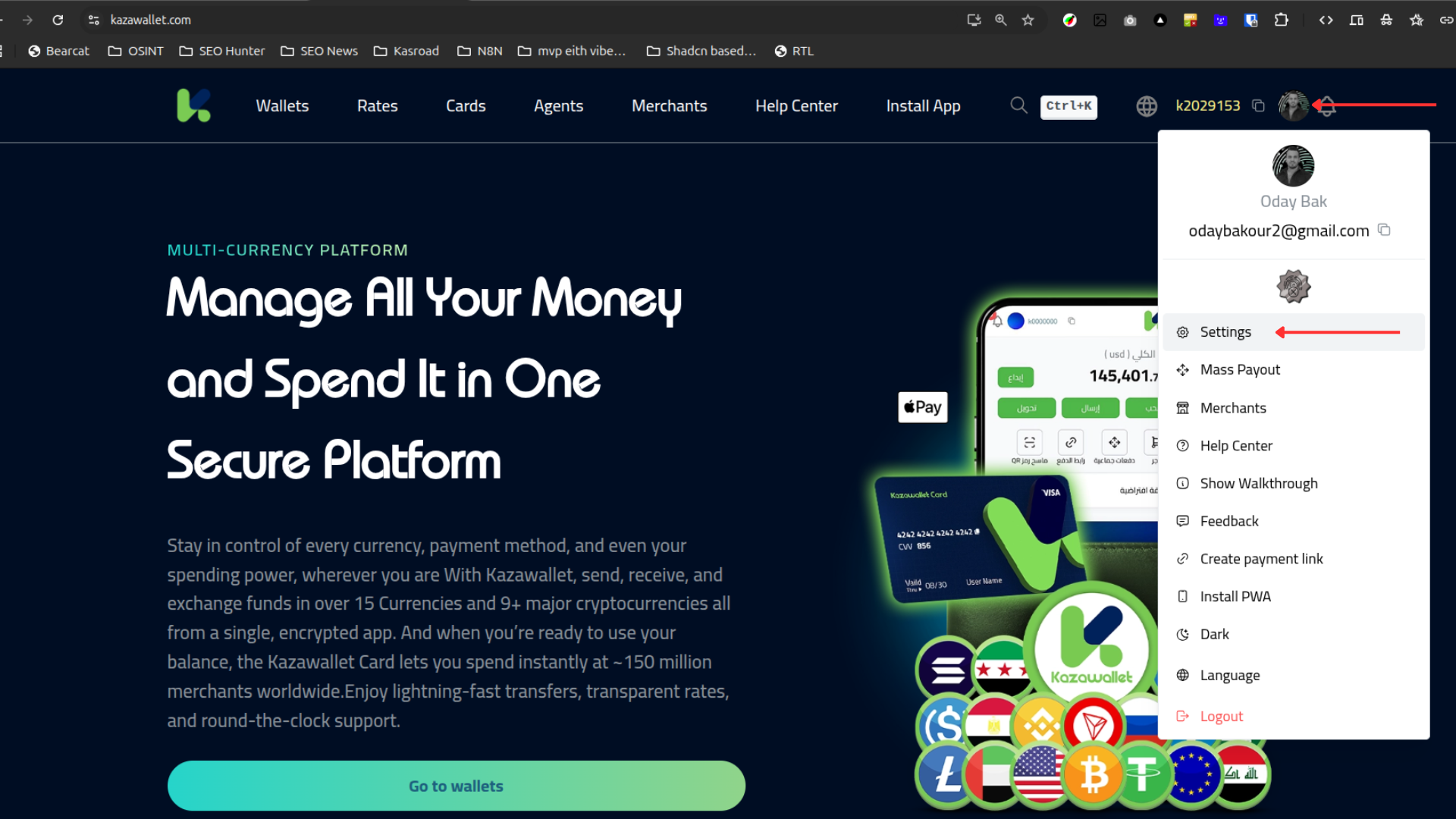
- Navigate to Security Section: Scroll down to find and click on the “Security” section.
- Choose Security Method: From the “Choose security method” section, you will see two options: Google Authenticator and Payment Password. Select “Google Authenticator” and click “Set.”
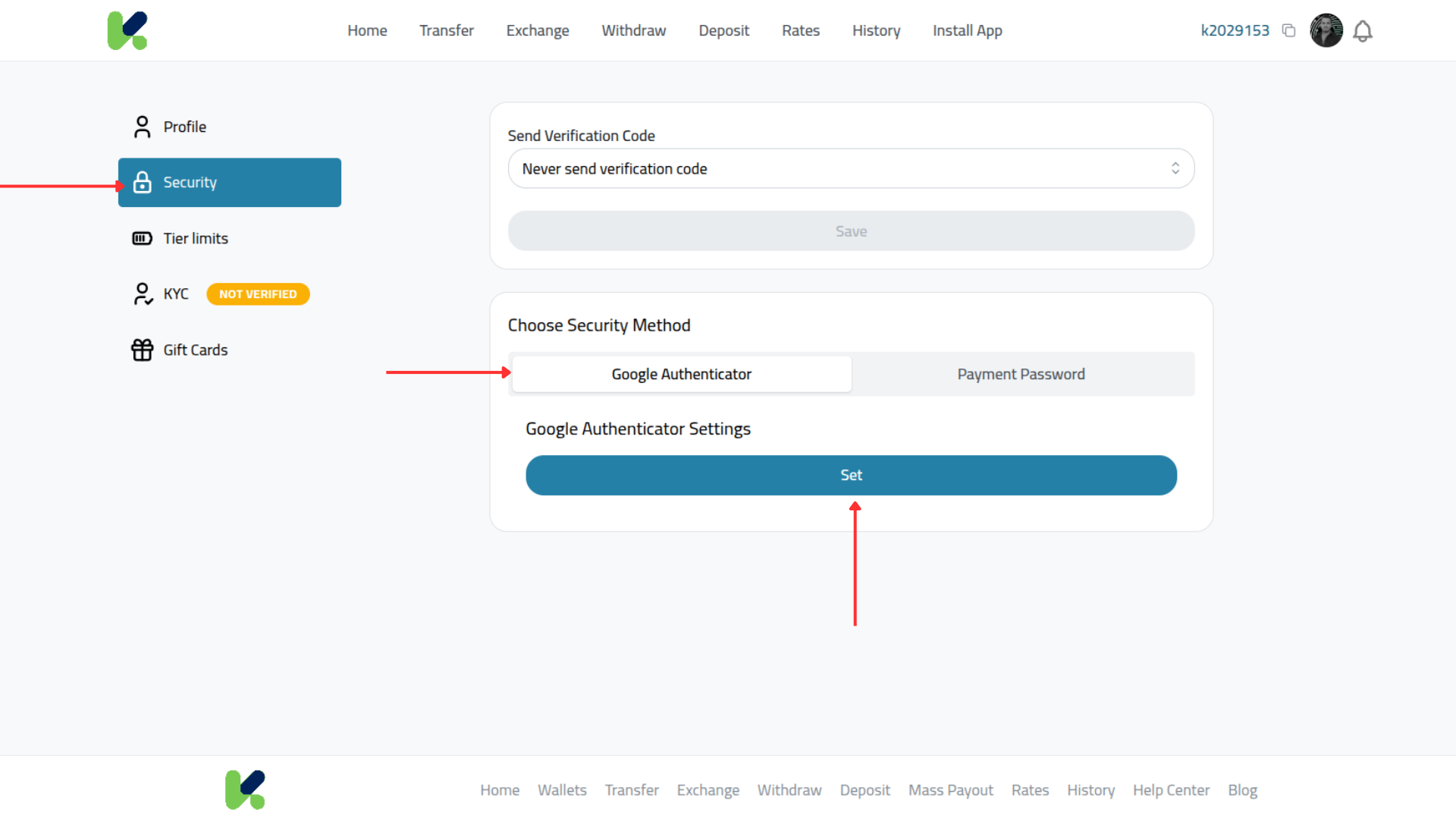
- Receive and Verify OTP: You will receive a One-Time Password (OTP) to your registered email address. Use this OTP to verify your identity and access the Google Authenticator QR code or token.
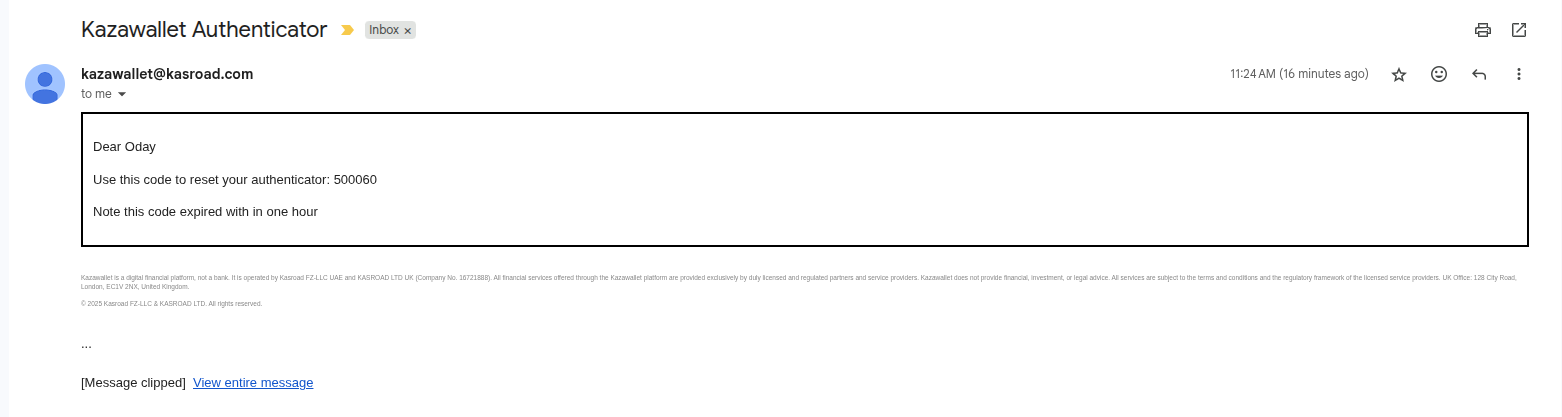
- Add to Google Authenticator App: Open the Google Authenticator app on your mobile device. Scan the provided QR code using the app, or manually enter the token if you prefer.
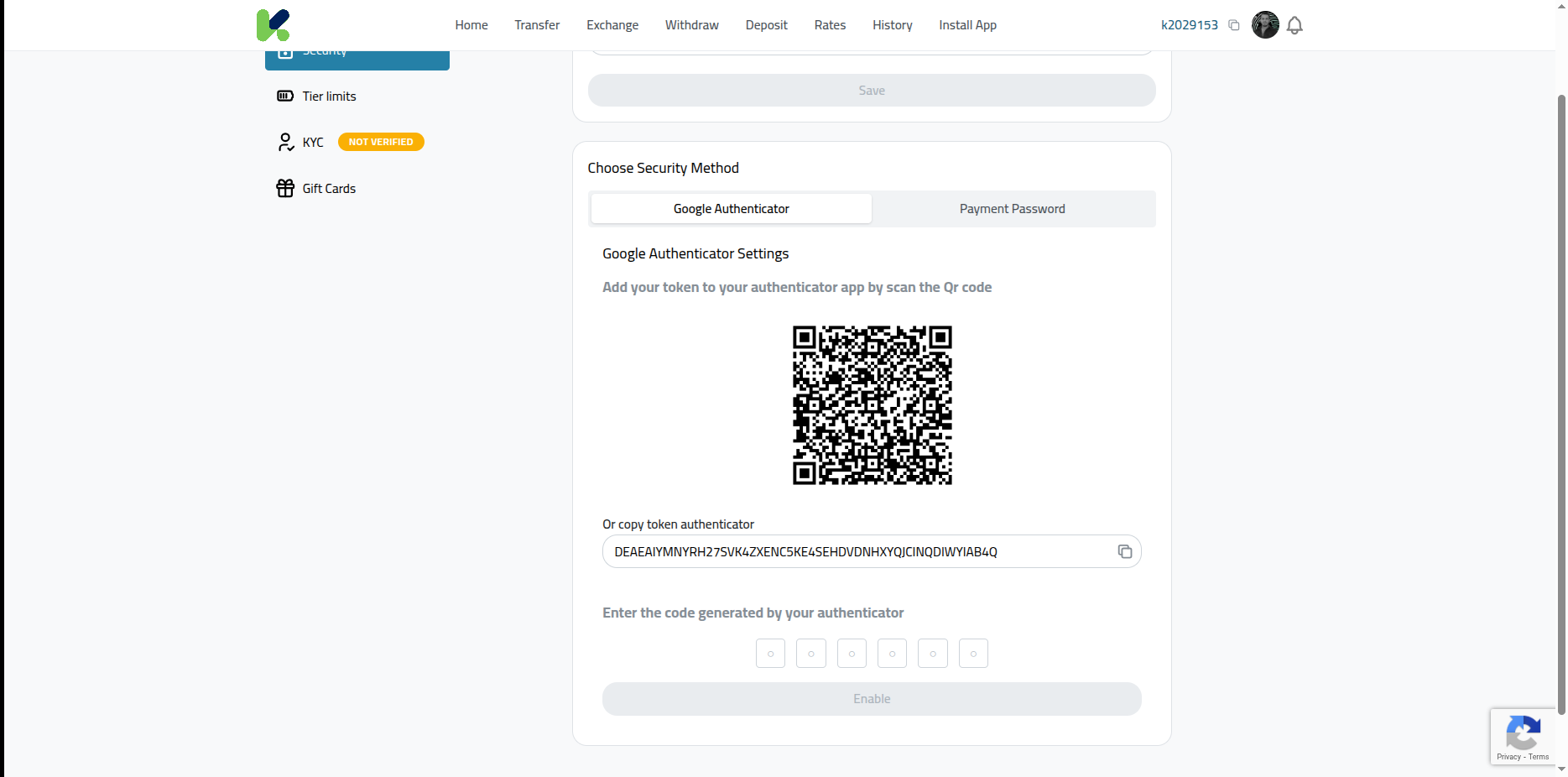
- Enter Verification Code: The Google Authenticator app will generate a 6-digit code. Enter this 6-digit code into the Kazawallet website to complete the verification.
- Confirmation: Once verified, your Google Authenticator setup is complete and your account is now secured.
Or you can watch the video:
How to disable two-factor authentication (Google Authenticator with a Kazawallet account)
- Visit Kazawallet Website: Open your preferred web browser and navigate to the Kazawallet website.
- Sign In to Your Account: Log in to your Kazawallet account using your credentials.
- Access Account Settings: Click on your avatar in the top-right corner of the homepage. Select “Settings” from the dropdown menu.
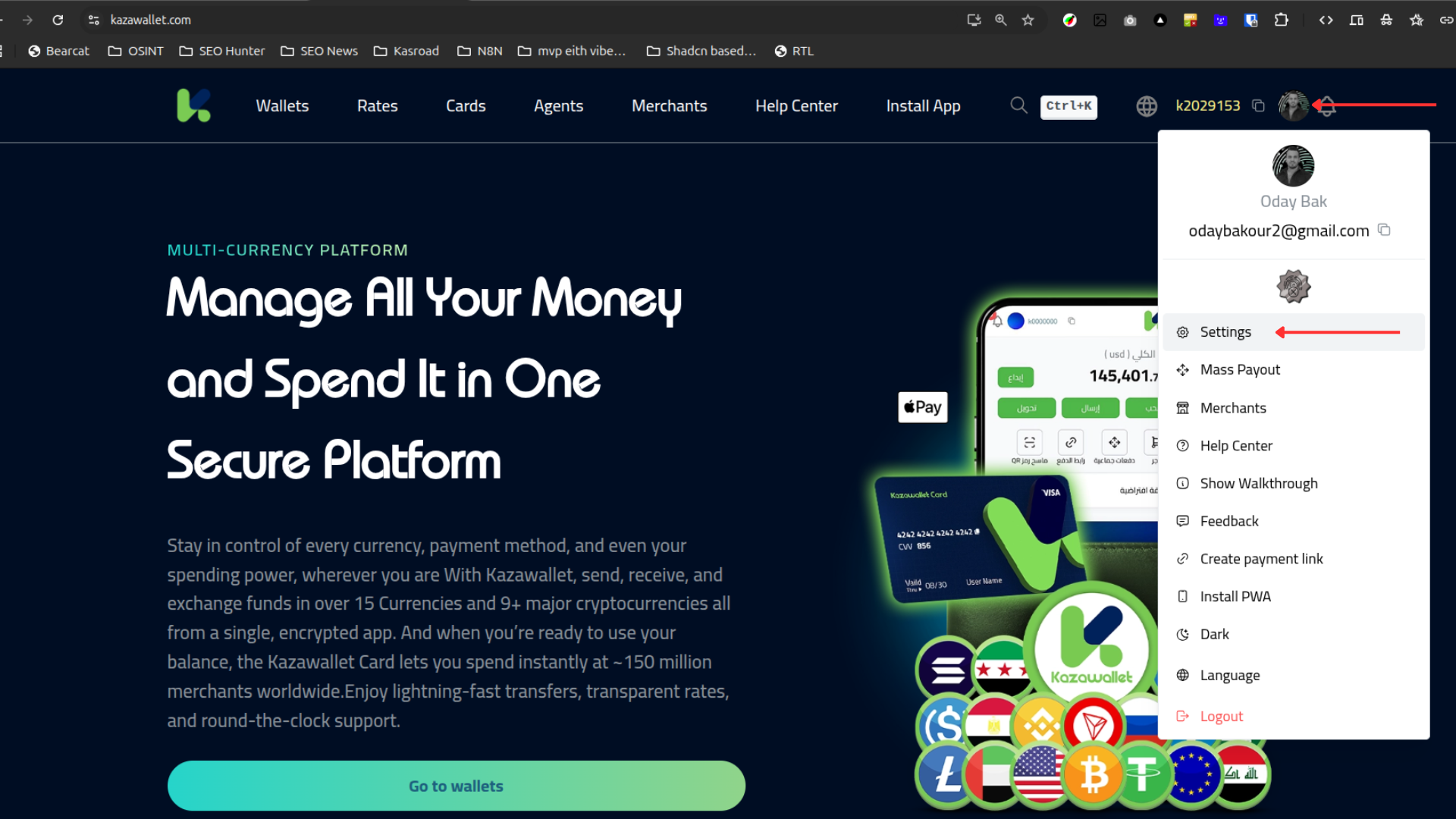
- Navigate to Security Section: Scroll down to find and click on the “Security” section.
- Manage Google Authenticator: From the “Choose security method” section, locate the Google Authenticator option. Click “Remove” next to Google Authenticator.
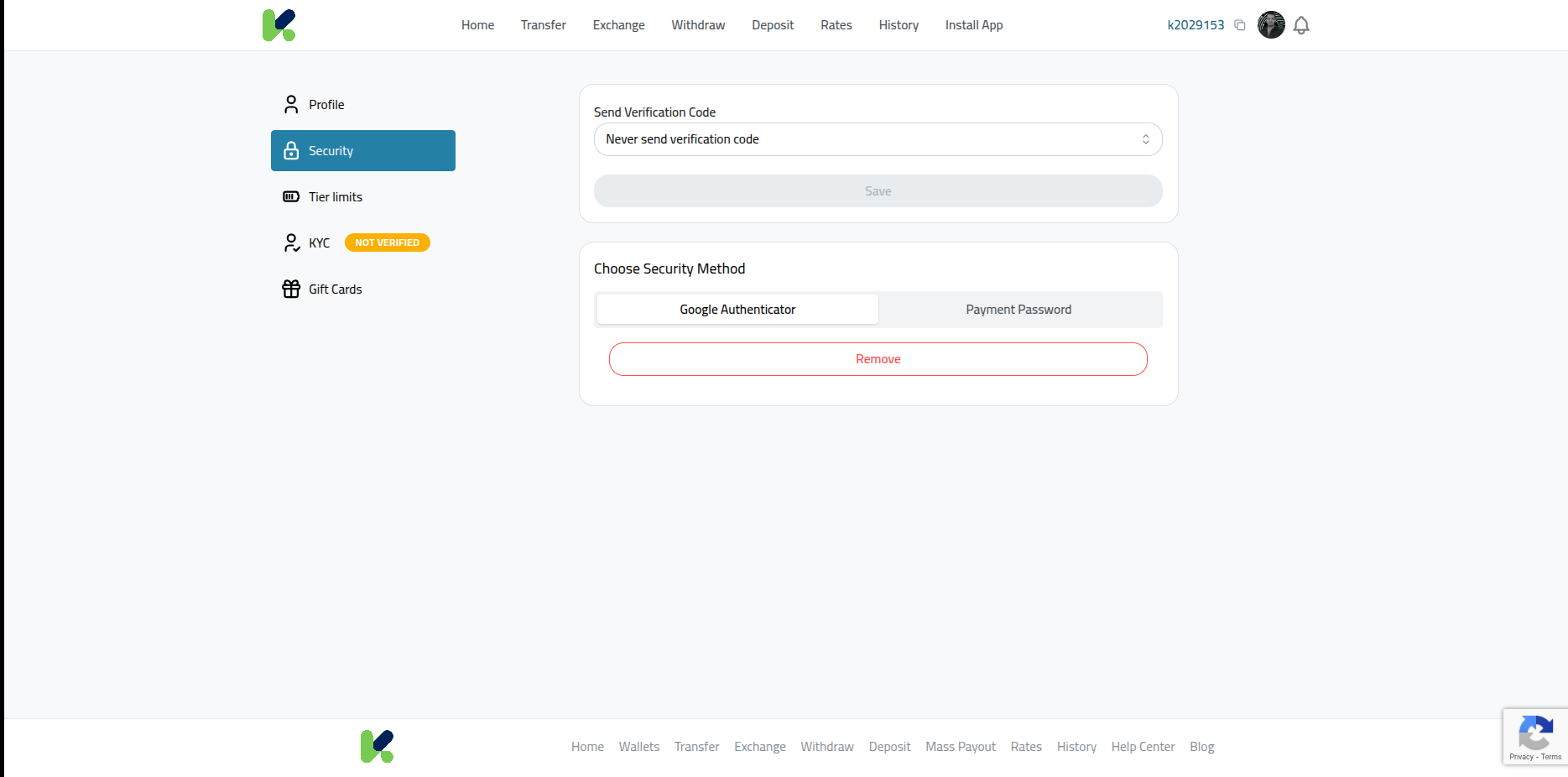
- Verify with Your Authenticator Code: You will be prompted to enter the 6-digit code currently displayed in your Google Authenticator app. This verifies that you have authorized access to disable 2FA.
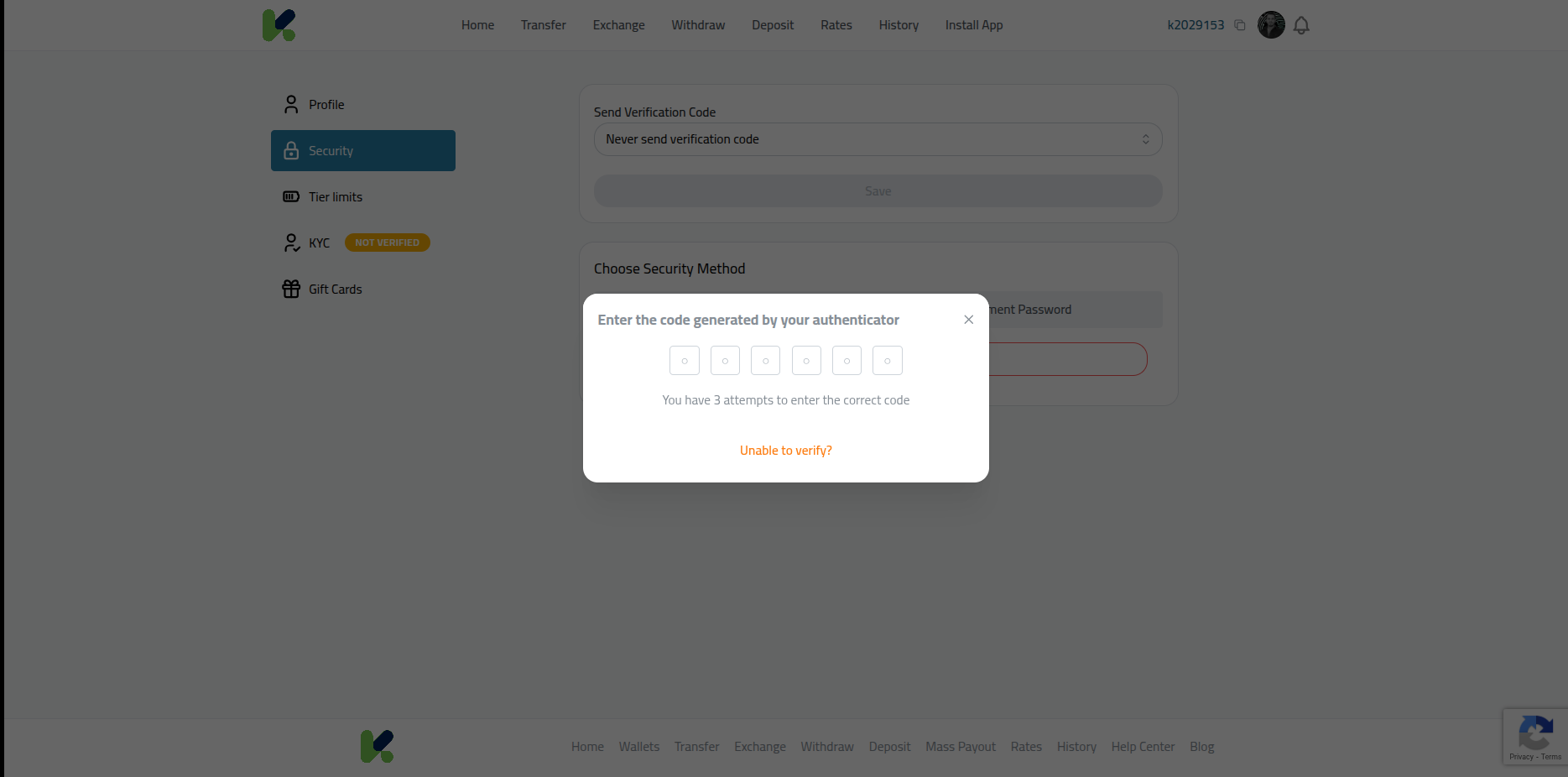
- Confirmation: Once you’ve entered the correct code, the Google Authenticator two-factor authentication will be disabled from your Kazawallet account.
Or you can watch the video:
Conclusion
Linking your Kazawallet account with Google Authenticator is a simple yet effective way to enhance your account’s security.
By following these steps, you add an extra layer of protection against unauthorized access, ensuring that your digital assets remain safe.
Secure your Kazawallet account today by enabling two-factor authentication with Google Authenticator and enjoy peace of mind knowing your financial information is well-protected.
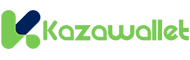 Blog Kazawallet
Blog Kazawallet